WhatsApp has recently launched the official web version of WhatsApp. It offers you all (most of all) WhatsApp feature on your web browser. It’s called WhatsApp web. Although the WhatsApp web works on nearly all the web browser, I would recommend you to use Chrome instead of any other web browser, because it will be a great experience when using chrome instead of any other web browser.
Also, you may want to use WhatsApp web instead of any other WhatsApp alternative as this won’t require any special software and this will work on all the computer. No matter how old your computer is!! .
Before using this method:
- You need WhatsApp Account on your phone also.
- Every time you use this method; your Phone also should have an active Internet connection.
- If you are looking to use WhatsApp account only on Computer, then i tell you its not possible else you can use Bluestack or Windroy.
Step 1: To use Whatsapp for laptop, first go to https://web.whatsapp.com/ from Google Chrome or using any other web browser.
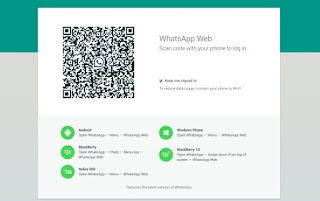 ***Note: In case you want to sign out of WhatsApp web, you need to get options in mobile WhatsApp and click on WhatsApp web and lastly click on the sign out to sign out from WhatsApp web. Hope you find this helpful.
***Note: In case you want to sign out of WhatsApp web, you need to get options in mobile WhatsApp and click on WhatsApp web and lastly click on the sign out to sign out from WhatsApp web. Hope you find this helpful.
Step 2: You will see a QR code on your computer screen (for example see the image below)
Step 3: Now take your smartphone which has WhatsApp signed in and open WhatsApp
Step 4: Now go to Options on WhatsApp.
Step 5: Now click on WhatsApp web and instantly a QR scanner screen will appear on your phone screen
Step 6: Now just scan the QR code which has appeared on your computer screen with your mobile
Step 7: And you are now signed in WhatsApp web with your WhatsApp account (the one which you are using on your phone).
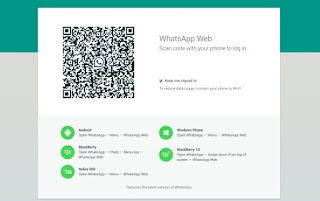 ***Note: In case you want to sign out of WhatsApp web, you need to get options in mobile WhatsApp and click on WhatsApp web and lastly click on the sign out to sign out from WhatsApp web. Hope you find this helpful.
***Note: In case you want to sign out of WhatsApp web, you need to get options in mobile WhatsApp and click on WhatsApp web and lastly click on the sign out to sign out from WhatsApp web. Hope you find this helpful.
This is all about the way to get WhatsApp download for PC or laptop in Windows 8, Windows 10 and Windows 8.1/7. For getting the suggestion for your problem, post a comment below. Hope you find this useful and share this article with all your friends


No comments:
Post a Comment
Thanks..!!!Keep Supporting...Keep Following ..
Regards.
Aniket Raj(Mr.Tech Boy)